FAQ - Frequently Asked Questions - Knowledge Base
How to create an ISO disc image using iDVD?
To create a disc image of your DVD and play it as ISO file on the TVisto/Mvisto media player, create a DVD project, save it as disc image and rename the resulting file from *.img to *.iso.
- Create a new project in iDVD. The following screenshot shows an example of possible settings.
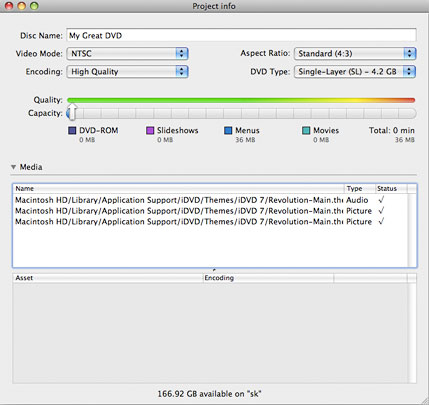
- Create the DVD menu and add your video clips. When you are done, go to the file menu, select "Save as Disc Image..." and save the *.img file on your local disk.
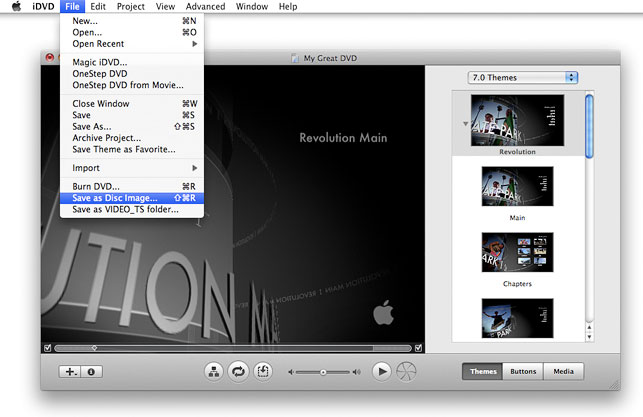
- Rename the file extension of the resulting file from *.img to *.iso and then store the file in the Movies folder of your media player.
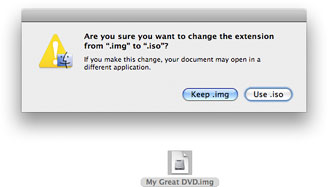
- Done! You are now ready to play the DVD on your TV using the remote controller of your TVisto/Mvisto media player just like you would use and navigate a standard DVD disc. To stop (eject), press the Stop key and it will return to the file library.


