Latest firmware revision and upgrade instructions for the D8 digital signage series.
Supported products:
D8-LNU2SVV/1, D8-WLNU2SVV/1, D8H-WLNU2SVV, D8M-WLNU2SVA, D8M-LNU2SVA, D8-OEM, MP-D886216, D8-M1 Lite
Note:
We recommend backing up your settings before you upgrade and resetting all settings to factory default after the update. We also strongly suggest testing the functions you plan on using on only one unit first, before upgrading the other units in the field. After updating to mpt20080715 or later, it will not be possible to return to a firmware prior to June 2008.
Warning:
- Never turn off your unit during the firmware update procedure. This may damage your device! If the upgrade fails (e.g. power supply failure during firmware update), you may not be able to operate your device anymore.
- This firmware is only for inXtron's standard products and specifically the model(s) as mentioned above. DO NOT use this firmware for any other devices!
Where to find the current firmware version
- Turn on your D8.
- Press the SETUP key on your remote control to enter the setup menu.
- The current firmware will be shown on the screen, most likely in the top right corner .
- If your current version is the same as the latest release seen above, your unit does not need to be updated. If yours has an older version, follow the steps as described below to update the firmware.
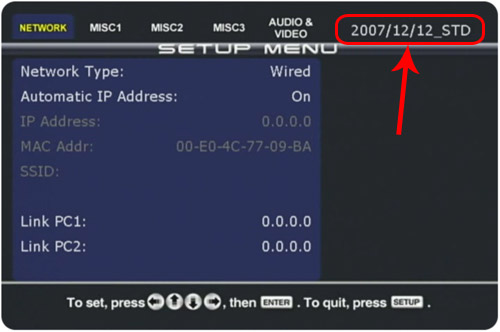
How to update the firmware
- Download the latest firmware, save it on your local disk and unzip it.
- Store the BIN/COD file on a USB disk in the root directory (formatted using FAT32) or if available, preferable directly on the CF card.
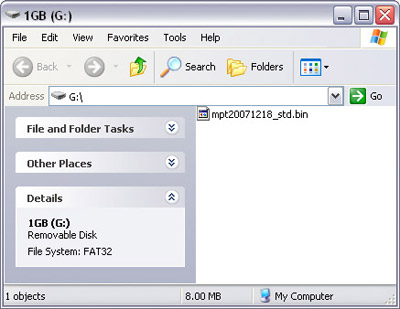
- Connect the USB disk to your D8 and turn both devices ON.
- Once ready, make sure the USB disk has been recognized by accessing the drive in the file library.
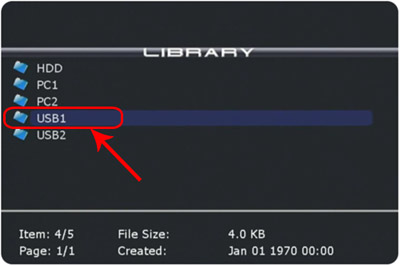
- Press the Power OFF button on your remote control.
- Press following number keys in order to enter the firmware update page: 1234
- Select "Check" and press Enter to search for the new firmware. It will display a message when the file has been found.
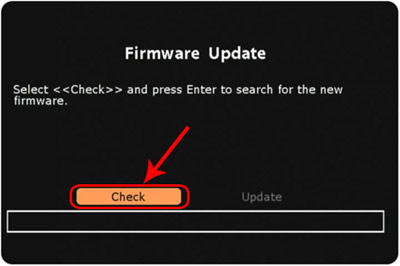
- Select "Update" and press Enter to start the update procedure. This takes several minutes and the screen might flicker a few times, so make sure not to turn off the unit or disrupt the upgrade process in any other way.
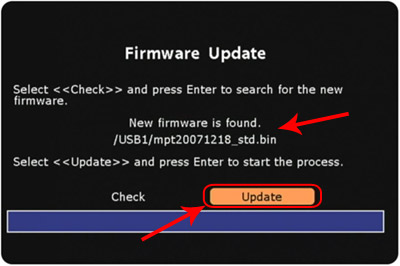
- Once the update process is done, it will show 100% and display a pop-up message asking for a reboot. Wait a few more seconds, then reboot the device by turning off the power switch and turn it back on a few seconds later.
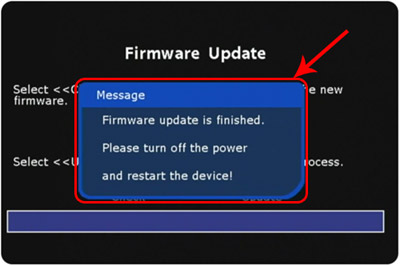
- At this point, we strongly recommend to go to the Misc2 category in the Settings menu and reset the unit to factory default. Re-enter all the values to make sure none of the new functions have been missed.
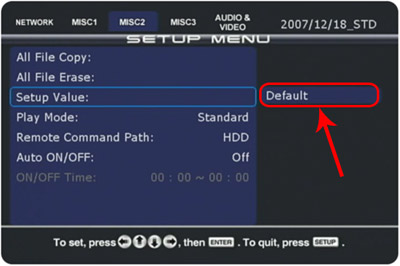
- Remove the USB disk and erase the firmware. Done!
